Home:
The home page displays the search parameters in JBC. The search parameters are Destination, Stay Dates and Guest and rooms.
Dashboard:
The dashboard is the repository of all the bookings and quotations created by you. You can retrieve the details of each quotation from the dashboard.
Quotation:
The Quotation page displays the rooms currently in your cart. If the cart is empty, the system will indicate so.
My Account:
The 'My Account' page will allow you to create the sub agents, set notification preferences, request for group bookings and view your 'Terms and Conditions' with Jumeirah.
Notification:
The notification displays the operational and business alert for the logged in user.
Logout:
You can logout of JBC using the 'Logout' option which is displayed when you click the logged in user's name.
Step 1 : Login to the application
Step 2 : In the home page, select the 'Destination', 'Stay Dates' and 'Guest and Rooms' as required and click on 'Search'
Step 3 : From the search result page, select the 'View Rooms' option of the required property
Step 4 : In the 'Room Details' page, select the room and the rate using the 'Select This Rate' option
Step 5 : Once the room and rate for all the rooms in the search condition are selected, click on the 'Continue to checkout' option in the 'Selection Summary' panel
Step 6 : The next 'Enhance your booking' page is optional, you can choose to add any special request for your booking and you can also add any 'Add-ons' to your booking like airport transfers, special packages etc.
Step 7 : In the booking summary page, input the lead guest details, input the payment information, acknowledge the terms and conditions and click on the 'Confirm and Book' option
Step 8 : After successful reservation, the system will display the booking confirmation page, with the booking details. You will also receive the confirmation Email along the with the booking confirmation PDF
Step 1 : Login to the application
Step 2 : In the home page, select the 'Destination', 'Stay Dates' and 'Guest and Rooms' as required and click on 'Search'
Step 3 : From the search result page, select the 'View Rooms' option of the required property
Step 4 : In the 'Room Details' page, select the room and the rate using the 'Select This Rate' option.
Step 5 : Once the room and rate for all the rooms in the search condition are selected, click on the 'Save For Later' option from the selection summary panel
Step 6 : The system will redirect you to the 'cart' page
Step 7 : Click on 'Save Quotation' option in the cart page and the quotation will be saved with the entered 'Quotation Name' The saved quotation will be available for the you in the dashboard.
Info : The price and availability displayed in JBC portal is dynamic and you will not be able to hold the price and availability. The price and availability is only guaranteed upon reservation. JBC offers the facility to create a quotation which can be accessed by you at a later point in time to book, however it does not guarantee the original price and availability at the time of quotation creation. If there is any change in price and/or availability it will be highlighted at the time of retrieving the quotation from dashboard.
Step 1: Open the quotation from the dashboard (click on quotation id link)
Step 2: The quotation details page of the booking will be displayed. Against each booking , the icon for cancellation
(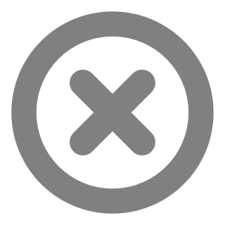 ) will be available.
) will be available.
Step 3: Click the cancellation icon, the system will ask for the reason for cancellation
Step 4: System will allow you to cancel only if the rate conditions of the booking is satisfied
Step 5: Once you confirm the cancellation, the system will cancel the booking for you
If the cancellation is successful, the system will indicate that the cancellation is successful and the status of the booking will be changed to 'Cancelled', in addition you will also receive an email with the cancellation confirmation code. If the cancellation is not successful, the system will indicate that the cancellation is not successful and will direct the user to contact the reservation team.
You can also choose to cancel all the bookings in your trip using the 'Cancel All' button. The same conditions for individual cancellation will apply for your booking.
Step 1 : Open the booking to be amended from the dashboard. (Click on the quotation Id)
Step 2: The Quotation Details page of the booking will be displayed. Against each booking, the icon for amendment ![]() will be displayed if the booking is amendable.
will be displayed if the booking is amendable.

Step 3: Click the amend icon, the system will retrieve the booking details and the amendable parameters are made editable. The amendable parameters are stay dates, guest details , room, and rate type.

Step 4: You can select the parameter to be amended and make the necessary changes to the original booking parameters.

Step 5: The changes will be highlighted to you, both your original selection as well as the revised booking terms.

Step 6: Once you confirm to proceed with the amendment, you will be taken to the booking summary page with the amended parameters and the revised price details.

Step 7: You can review the new booking summary and confirm and book.
Step 8: You will be taken to the booking confirmation page with the amended parameters. You will also receive an email confirmation of the amendment.

The amendment history will be available against each booking number in the Quotation Details page on clicking the amend history icon 

 ).
).For technical or application related support , you can drop a mail to the following:
JBC_AppSupport@jumeirah.com
For business or contract related support, you can drop a mail to :
partnerdistribution@jumeirah.com
Step 1: In the booking confirmation page after your room booking, you will be able to view the option to buy IBAA tour. When you click on the ‘Select’ option, you will be redirected to the ‘Quotation Details’ of the room booking with the IBAA tour option.

Step 2: Click on ‘Add’ option against the IBAA tour

Step 3: You can browse through all the available IBAA tour and packages using the carousal arrow.


Step 4: You can select the tour date (you will be able to select only the dates when the guest is in property), Guest details ( you will be able to book only for the guests included in your room booking) and select the tour timing. The discounted price for the package you have selected is displayed.

Step 5: You can confirm and pay instantly for the IBAA tour using our NI payment gateway. Post successful payment, you will receive the email confirmation and PDF with the IBAA booking details and confirmation code in your configured mailbox. You can also view the confirmed Add-ons against each booked quotation under ‘Confirmed Add-ons’.

Alternatively, if you want to buy the IBAA tour for an already booked quotation, you can select the ‘Quotation Id’ from the agent dashboard and you can view the option to buy the IBAA tour by selecting the ‘Add-ons’ option.

Step 1: Login to the application
Step 2: In the home page, select the 'Destination', 'Stay Dates' and 'Guest and Rooms' as required and click on 'Search'
Step 3: From the search result page, select the 'View Rooms' option of the required property
Step 4: From the "room detail page", select the rate having "Hold enabled" icon

Step 5: Once the room and rate for all the rooms in the search condition are selected, click on the ‘HOLD BOOKING' option in the 'Selection Summary' panel

Step 6: Click on “PROCEED TO HOLD” button to continue

Step 7: In the booking summary page, input the lead guest details, input the payment information, acknowledge the terms and conditions and click on the ‘HOLD NOW' option
Step 8: After successful reservation, the system will display the hold booking confirmation page. This will reflect the hold booking details along with the availability and price guarantee period. You will also receive the confirmation email with confirmation pdf attached along with

Step 1: Open the quotation from the dashboard (click on quotation name link)
Step 2: The quotation details page of the booking will be displayed. Against each quotation, the icon for Release Booking ( ) or Confirm Booking (
) or Confirm Booking ( ) will be available.
) will be available.
Step 3: Click the release or confirm icon, the system will ask for confirmation to release or confirm the booking


Step 4: If you choose to confirm the booking within the hold period, the booking confirmation email (with pdf attachment) will be sent to the registered agent email address. Please note that the cancellation policy as per the original rate conditions apply. If you choose to release the booking within the hold period, the system will cancel the hold booking and the quotation will change to “Open” status
Please note that if you do not action the “Hold Booking” within the hold period, the booking will be auto-cancelled by the system once the hold period is crossed
A. The price trends for each Jumeirah Property is available in the new 'Insights' menu. You can select the required property from the 'Select Property' dropdown and view the price trends for 6 months. You can hover over the line, to view the specific price and can book for the same using the "Quick Book" option.
Please note that the prices displayed are the starting price for 1 night with 2 adults.
A. More information about the hotels can be view from the 'Hotel Info' menu. You can browse through the hotel information including images, highlights, restaurant options and wellness options by selecting each hotel. You can also download the information on each hotel by using the download option. Additionally the hotel information can be viewed from the room and rate details page of each hotel, in the booking flow.
| Hotel/Cluster | Contact Email Address |
| Burj Al Arab Jumeirah | BAAReservations@jumeirah.com |
| Madinat Jumeirah | MJ.RESDM@jumeirah.com,MJRevenueManagement@jumeirah.com |
| Jumeirah Beach Hotel | JBH.RESDM@jumeirah.com |
| Jumeirah Zabeel Saray | JZSinhouseres@jumeirah.com |
| Jumeirah Emirates Tower | JetinHouseres@jumeirah.com |
| Jumeirah Creekside Hotel | JCHReservations@jumeirah.com |
| Jumeirah Living - Marina Gate | JLMGReservations@jumeirah.com |
| Zabeel House The Greens | contactgreens@jumeirah.com |
| Jumeirah Saadiyat Island | JSIReservations@jumeriah.com |
| Jumeirah Muscat Bay | jmureservations@jumeirah.com,alya.alwadi@jumeirah.com; mostafa.elghandour@jumeirah.com |
| Jumeirah Maldives | Reservations.JMH@jumeirah.com |
| Jumeirah Messilah Beach | jmbreservations@jumeirah.com |
| Jumeirah Royal Saray, Bahrain | JGBRoomreservations@jumeirah.com |
| Jumeirah Port Soller | JPSReservations@jumeirah.com |
| Jumeirah Bali | jbareservations@jumeirah.com, Putu.anjana@jumeirah.com |
| Jumeirah Carlton Tower | JCTReservations@jumeirah.com |
A. The primary agent of the agency will be able to view the contract with Jumeirah in the 'My Contracts' tab of 'My Account' menu.
A. You can request for 'Group & Events' from the 'Group Booking' tab under the 'My Account' menu. The events team from the hotel will reach out to you for further information.
A. You can set your preferences in the 'My Preference' tab of 'My Account' menu. You will be able to set your preference for receiving the cancellation/hold release notifications and in setting your preferred currency.